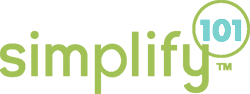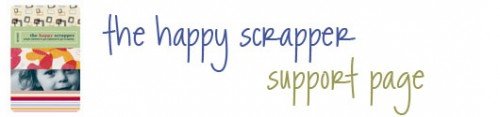
On this page you’ll find everything you need to:
- download your bonuses
- open your e-book
- read the happy scrapper
- print the happy scrapper
- print a binder spine template + binder tabs
- find the happy scrapper on your computer
download your bonuses!
Your purchase of the happy scrapper comes with two free bonuses which you can download now!
PC users: right-click the links below and choose “save link as…” or “save target as…” to save the files to a location on your computer.
Mac users: use option + click and the “save to disk” command to save the files to your computer.
Bonus #1: How to Set Up a Scrap Central Binder
Bonus #2: Journaling Card Template
open your e-book
The happy scrapper e-book is supplied in a PDF file format. To open and read your e-book you will need a program capable of reading PDF files. The most common PDF reader is Adobe Reader and you can obtain it, absolutely free, on the Adobe web site.
read the happy scrapper
There is extensive information in the happy scrapper that walks you through the basics of reading your book using Adobe Acrobat Reader. If you still have questions, Adobe Acrobat Reader comes with an extensive “Help” file. To use the help file, click “Help” and look for your specific question.
So … now that you’ve downloaded the happy scrapper you’re ready to start reading! Just double click the file and your book should open automatically in Adobe Acrobat Reader. If that doesn’t happen, follow these steps:
Step 1: open Adobe Acrobat Reader
Step 2: once in Reader, click:
“File” >> “Open” and click on the folder that contains your file such as desktop >> “TheHappyScrapper.pdf.”
You’re now ready to read the happy scrapper on screen. If you’d like to print your e-book, go on to the next step. (If not … happy reading!!)
print the happy scrapper
By purchasing the happy scrapper, you are entitled to print one copy of the e-book, workbook and bonuses to read and enjoy. You may also print copies of the worksheets and forms for your own personal use.
To print the book, follow the instructions below.
Step 1: open the happy scrapper using the instructions above.
Step 2: from the menu in Reader menu, click “File” >> “Print”
If you have trouble printing your e-book, first try restarting your computer and printer. If this doesn’t work, open your e-book in Adobe Acrobat Reader. Go to the File menu and click “print.” Then, print the book several pages at a time, until the entire book is printed, using the “Print Range” feature. For example, print pages 1-20 first. Once that is printed, come back and print pages 21-40.
print a binder spine template + binder tabs
Are you ready to turn your happy scrapper e-book into a handy reference manual you can turn to again and again? You’ve landed on the right spot.
First, download the binder spine template which shows you, step-by-step, how to set up your binder. You’ll get a list of needed supplies as well as how to instructions. Then, come back here to download either the 8-up binder tabs or 5-up binder tabs.
find the happy scrapper on your computer
If you’ve downloaded the happy scrapper e-book and can’t find it, do a “search” in Windows® by following these steps:
- Click on the Windows “Start” button
- Click “Search” (look for the magnifying glass icon)
- Click “All Files or Folders”
- Next, in the box under “all or part of the file name” type in “TheHappyScrapper.pdf”. If you changed the file name during the download process, use the name you gave the file. If you can’t remember, then in the box called “A word or phrase used in the file” type in “happy scrapper.”
- Under “look in” be sure to select your “Local Hard Drives” on the pull down menu.
- Click “Search Now”
- When the file is found, double click on the file in the search results. Your e-book should open automatically in Adobe Acrobat Reader. If it does not, make a note of the file’s location, and follow these steps:
- open Adobe Acrobat Reader by clicking:
“Start” >> “Programs” >> “Adobe Acrobat” >> “Acrobat Reader” - once in Reader, click:
“File” >> “Open” and click on the folder that contains your file such as desktop >> “TheHappyScrapper.pdf.”
- open Adobe Acrobat Reader by clicking: