Would you like to go digital with your family calendar but aren’t sure where to start? Have you already tried a calendar app or software, but it hasn’t worked? Here’s what you need to create and simplify your family’s digital calendar.
Tip #1: Select software with these must-have features.
In my opinion, when selecting a digital calendar, the must-have features are as follows:
- Automatic syncing between devices.
- Access via desktop, cloud and mobile versions.
- An established product.
Nice-to-have features are:
- Top notch integration. In other words, it plays well with other popular programs.
- Universal access. This means that others can access the information quickly and easily. (For example, without having to purchase a separate account for each user.)
Currently, the calendar programs that meet the above criteria are Google and Outlook.com (or Exchange).
Tip #2: Bridge the digital divide.
When changing to a digital calendar, look for ways to bridge the gap between your old way and new way of doing things. For example, if you’re used to being able to glance over at your calendar on the wall or refrigerator, consider how you can reproduce the same result with a digital system. Here are some ideas. If you have an old desktop computer, you can set it up in your main living area and use it solely for displaying your calendar by hooking it up to a wall-mounted monitor or even your HDTV. Or you could purchase a wall-mounted Android tablet. (This will run you around $100.)

Tip #3: Decide who is in charge.
It’s helpful to have someone in your family assigned to oversee the calendar to catch errors and ensure the calendar is kept up to date. But it’s a great idea for everyone in the family to take responsibility for their own schedule, as soon as they are able to. This prevents one person from getting overwhelmed and it also teaches useful life skills. If you have a child that is still too young to make entries in the calendar, have someone work with them. For example, when your child receives a party invitation, bring him or her over to the computer and walk-through the process of entering the part onto the calendar. Explain which information to enter and why it’s helpful have.
Tip #4: Sail through the learning curve.
Take time to learn how to use your calendar software so you can make the most of its features. Even the most user-friendly software programs have functions that you don’t know exist without a little bit of exploring. These features could save you time or make your calendar that much more useful to you or your family. A great way to learn the features of your calendar software is to ask a friend or search YouTube for tutorials.
Tip #5: Consistency is key.
Finally, the only system that is going to work for you is one that you USE CONSISTENTLY. To use your calendar consistently, work on creating these good habits:
- Reference your calendar whenever you make appointments and commitments.
- Enter appointments in your calendar right away.
- Delete an event as soon as you learn of a cancellation.
Do you have any tips to add? Have you set up a digital calendar for your family? We’d love to hear what works for you. As always, let me know if you have any questions on making a digital calendar work for your family.
![]()
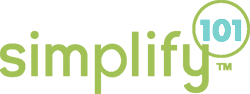
Nice article, Lauren! Don’t forget to use the “recurrence” function. It’s a life-saver for reminders about home maintenance, salon appointments, birthdays, etc. By the time you need these seasonal appointments, you’re often in a traffic jam with others. Schedule a reminder a few weeks ahead so you can beat the crowd (and you don’t wait until the last minute for that special birthday or anniversary present). 🙂
Hi Lauren
Good advice, thanks
What software do you use?
Rick