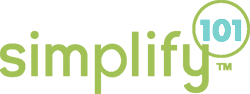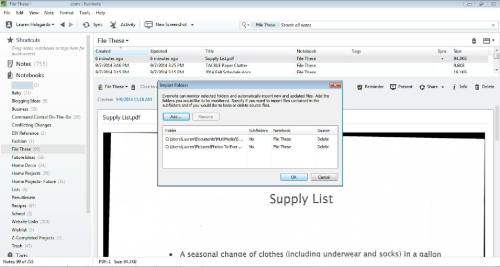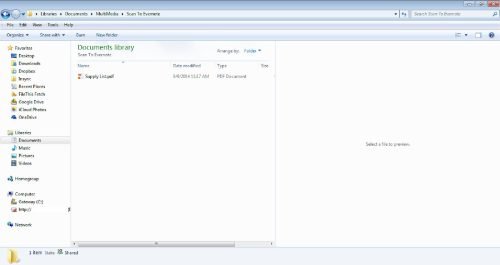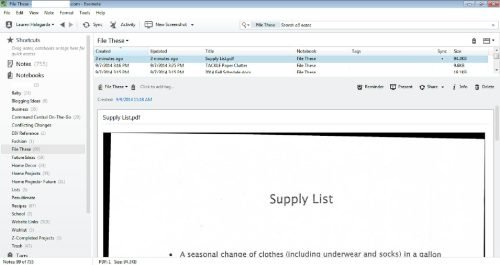As you may have already guessed, I’m not a huge fan of paper. If you’re a mom though, you know that paper and school go together. (Okay, now I’m singing “We Go Together” from Grease…and now you are. You’re welcome. 🙂 )
Anywhoo, my son just started preschool last week. I already have a thriving pile…or I would, rather, if it weren’t for Evernote. To keep everything organized, it’s important to have a system that allows you to file/add things quickly, and easily find what you need. Evernote makes it so easy to do just that. Here’s how:
First, sort the paperwork into separate piles for each note you would like to create. Here are my four piles: School Info, Registration – Signed & Submitted, Reference, and Supplies. Keep your piles separated by child if you have more than one.
Next, create a new notebook named “School” (or use whatever label is meaningful to you). You can create notebooks for each school or child, but it’s not necessary. Tags are a simple way to organize the information.
Then, create a new “Import Folder” from within Evernote Desktop. Go to the Tools menu and select “Import Folder”. Click the “Add” button. Browse to select the location and folder. If you’d like to create a new one, click on the “Make New Folder” button. I called my folder “Scan to Evernote”.
Specify whether you’d like to import files from any sub-folders, if they exist. Set the default notebook to send the new note to and decide whether to keep or delete the desktop file. If you’re not sure, you can always change the settings later. Click OK when you’re done.
Scan each set of documents and when prompted by your scanner software, select your new Import Folder.
Here’s my supply list sitting in my “Scan To Evernote” Import Folder. The next time you open Evernote, any files in your Send To Evernote folder are automatically imported into the default Evernote notebook. You could even move existing files to this folder to quickly add them to Evernote.
Then in Evernote, you can move, tag or otherwise organize your new notes. I don’t really bother with much additional tagging because I find I just don’t need to. I can find what I need simply by looking in the right notebook or with a quick keyword search. (Evernote can even find text in image files and PDF’s, whether it’s typed or handwritten!) If you have multiple children, I would recommend that you tag their notes with their name. This way you can easily search or sort by child.
Finally, I shared the folder with my husband. If you have family nearby or a caregiver, it’s just as easy to share it with them, too. I might go back in and annotate/highlight drop-off, pick-up times, address, phone numbers, and anything else he might need for quick reference.
Other Evernote Features I Recommend:
- Email Into Evernote: If you receive email communication from your child’s school, you can forward them to Evernote. Learn more here.
- Create a Photo Note in Evernote App: If you don’t have a scanner (or yours is from the prehistoric era), you can simply create a photo note from the Evernote app on your tablet or smartphone.
- Create a Saved Search for Notebook “School” Tag:<Name>: This will allow you to access school info for each of your children in one step. Learn more here.
It makes me giddy to know that I have all of his paperwork in one digital place…and that I can now confidently toss the actual papers into the recycling bin. I also have a copy of everything the school has on record, in case there is a question. I also have a method for following up and getting things done.
For example, I was assigned to make play-dough for the classroom in April. I scanned the recipe provided by the teacher and added a reminder for the end of March. Also, on my supply list, I used the “Annotate PDF” feature to mark each item with a checkmark as I purchased it.
Unfortunately, the Import Folder feature is only available in the Evernote Windows edition. Brooks Duncan of DocumentSnap details how to do this on a Mac here.
Evernote has a-million-and-one uses but some additional back-to-school ideas include: sports team rosters, class birthdays and events, permission slips, order forms, artwork, and emails.
Are you using Evernote to organize Back To School information? Please comment if you have any ideas to share. This new school mom could use all the help I can get!
Note: An Evernote Premium subscription is required in order to search PDF notes. At this time, you do have the ability to search text within images in the free version of Evernote.