Where do you save your documents, files and photos that you might want to share or need access to when you are not at your computer? Portable data storage has changed significantly over the years. I know I’m dating myself by saying this…but I’ve seen data cassettes, floppy disks (8″, 5 1/4″, 3 1/2″), zip disks, recordable CD’s, portable external hard drives, USB flash drives. Have I covered them all?
Oh, yes, one more! The latest and greatest, of course, is cloud storage. There are a great many advantages to using cloud storage, including accessibility, physical storage space (or lack thereof), automation, sharing, backup, document editing, and collaboration. Not to mention, nothing to carry around with you or forget!
From a productivity perspective, I always recommend incorporating desktop, mobile and cloud solutions for information you use frequently, such as calendar, contacts, tasks, documents, photos, etc. Some of the most popular services at the time of this writing are: Dropbox, Box, SugarSync, Apple iCloud, Google Drive and Microsoft OneDrive. But they’re not all the same.
So, which one should YOU use? While there is no one right answer, there is most likely one that suits your needs best. Since there’s a lot to cover, I’m going to cover Microsoft OneDrive in today’s post.
OneDrive (formerly known as SkyDrive) provides you online storage for all your files, including photos, videos, and documents. Some of the features include:
- 7 GB free storage; earn up to 8GB additional storage
- Photo backup from mobile devices
- File sharing
- Online document creation and editing
- Real-time document co-authoring (or collaboration)
- Office Mobile Apps for iPhone, Windows Phone and Android
- XBox integration
- Email/Office integration
Just like many cloud services, OneDrive has gone through some growing pains. They dealt with some legal issues related to their former name (SkyDrive), seem to be making changes to their services and packages every year or so, they have resisted integrating with Apple products and services (until recently), and noticeably absent is a dedicated task management function . On the plus side, along with their name change they seem to be unifying and simplifying their packages and OneNote is a decent alternative for creating and updating checklists.
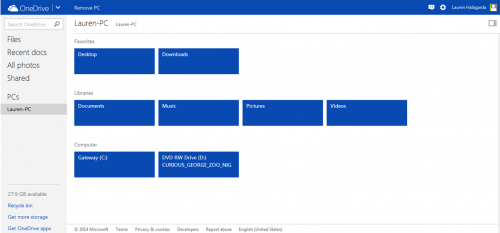
A few weeks ago, Microsoft finally released the long-awaited office apps for your iPad and the app is free. That’s great news for Microsoft Word, Excel and PowerPoint users who want to take their office mobile with more features and functionality. The catch is that you can only view documents in the app… unless you purchase a subscription to Office 365, which will cost you $9.99/month or $99.99/year for the Home Premium version. If you happen to be a student, it will cost you $79.99 for a 4 year subscription and if you’re eligible for the military appreciation discount, you’ll pay $69.99 per year.
The upside is that you do get a good amount of value for your “Benjamin”. The Office 365 Home Premium version provides you with a pretty good deal:
- The latest versions of Word, Excel, PowerPoint, Outlook, OneNote, Publisher, and Access for installation on up to 5 PC’s. For Mac users, you get Word, Excel, PowerPoint and Outlook.
- Additional 20GB of storage, to share with up to four members of your household.
- Access to Office on Demand on computers that don’t have Office installed (i.e. Library, etc.)
- Office for iPad document creation and editing
- 60 free Skype World minutes every month
The verdict
If you are a die-hard Microsoft Office user, need to consider users who are less tech savvy, or want a solution for the whole family, OneDrive is a strong contender. If you don’t have an iPad or don’t mind using the Office Mobile App instead of the dedicated Office, you won’t even need to purchase an Office 365 Home Premium subscription and it won’t cost you anything unless you want additional storage space.
Are you already using Microsoft OneDrive? I’d love to hear your favorite feature. Also, feel free to comment if you’re planning on it but have questions before you get started.
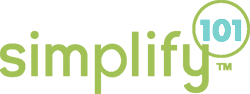
Thanks for a great post, Lauren! I haven’t tried OneDrive, but you’ve peeked my interest. 🙂 I often get asked questions about online backup in our forums. The backup portion is just one aspect of these cloud services, but it’s an important one. I always stress that it’s important to keep backups “off-site” (at another location) in case there is a fire at your home or other catastrophic event. In those types of events, both the original and backup could be at risk if only local backups are used. Cloud services provide the off-site backup. Thanks again!
Yes! I’ve had an external hard drive fail on me twice (replaced via warranty twice) so I’m jaded and now look at them as paperweights- ha! I definitely agree about having off-site backup! It’s come to my rescue on multiple occasions over the past few years.
I think the most frustrating part for most is that there are all of these services available and while many overlap in function, they also offer different functions like online document editing vs. collaboration vs. backup. As a techie, I have a tough time keeping it all straight, too!
Great post. I recently switched from PC to Mac and narrowed down my storage areas. I primarily use Dropbox. I do pay for extra storage but I have all of my files whenever I need them. I also use Docs to Go for my financial spreadsheet and things I constantly update. I carry a USB flashdrive to transport items to and from my work. I still work with a PC when in the office and am able to keep everything up-to-date easily this way. As you noted, there are so many storage options available today. Experimenting was key for me and it feels good to pare down to what works for me.
Hi Linda,
I always urge people to make sure they identify what they need/want vs. what someone else loves and uses. We all have different needs as far as file syncing, backup, sharing, collaborating, online editing, etc. go.
How awesome that you’ve found the approach that works for you!
PS I’ve tried lots of office apps including QuickOffice, hopTo and CloudOn but need to check out Docs to Go
Thanks for your comment Linda. And Lauren I love that you urge people to identify what they want and need versus focusing solely on what someone else uses and loves. We’re all unique and what works great for one person may be a total “fail” for someone else. 😉